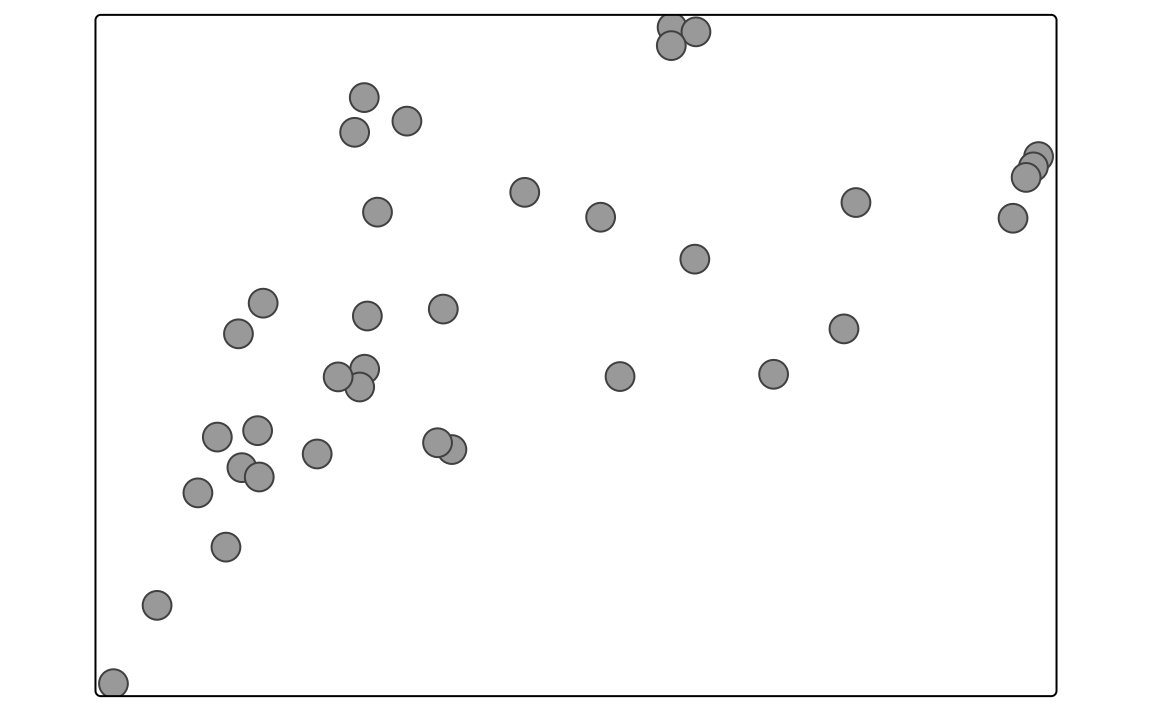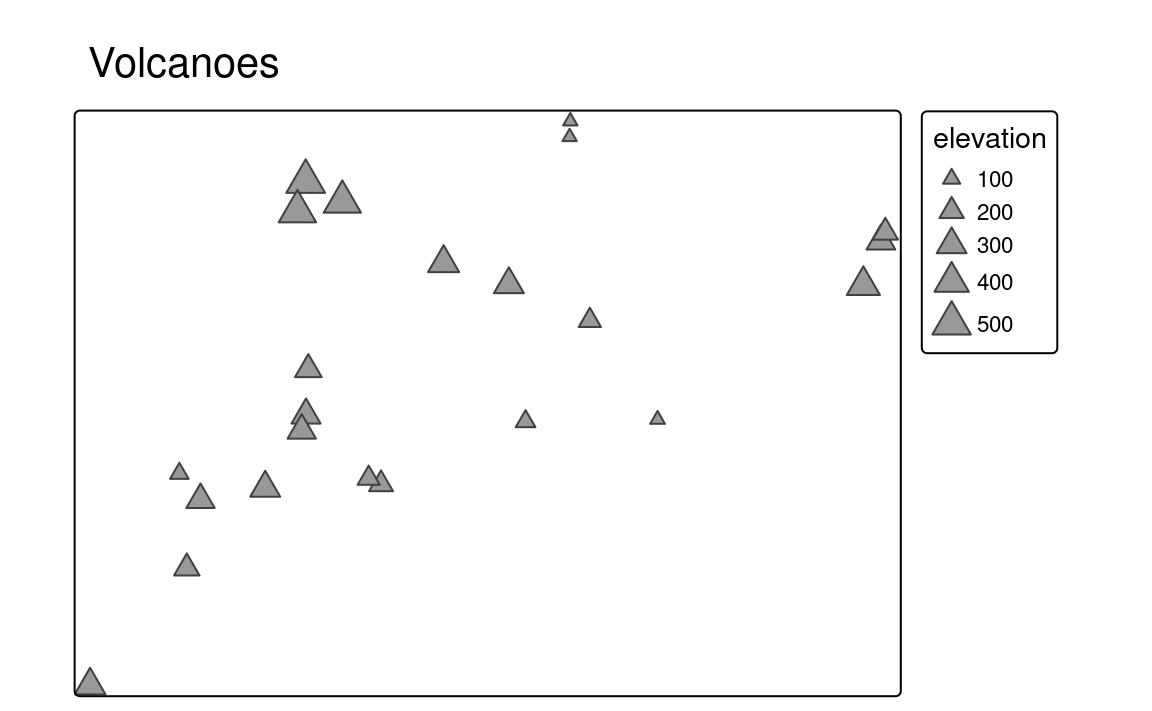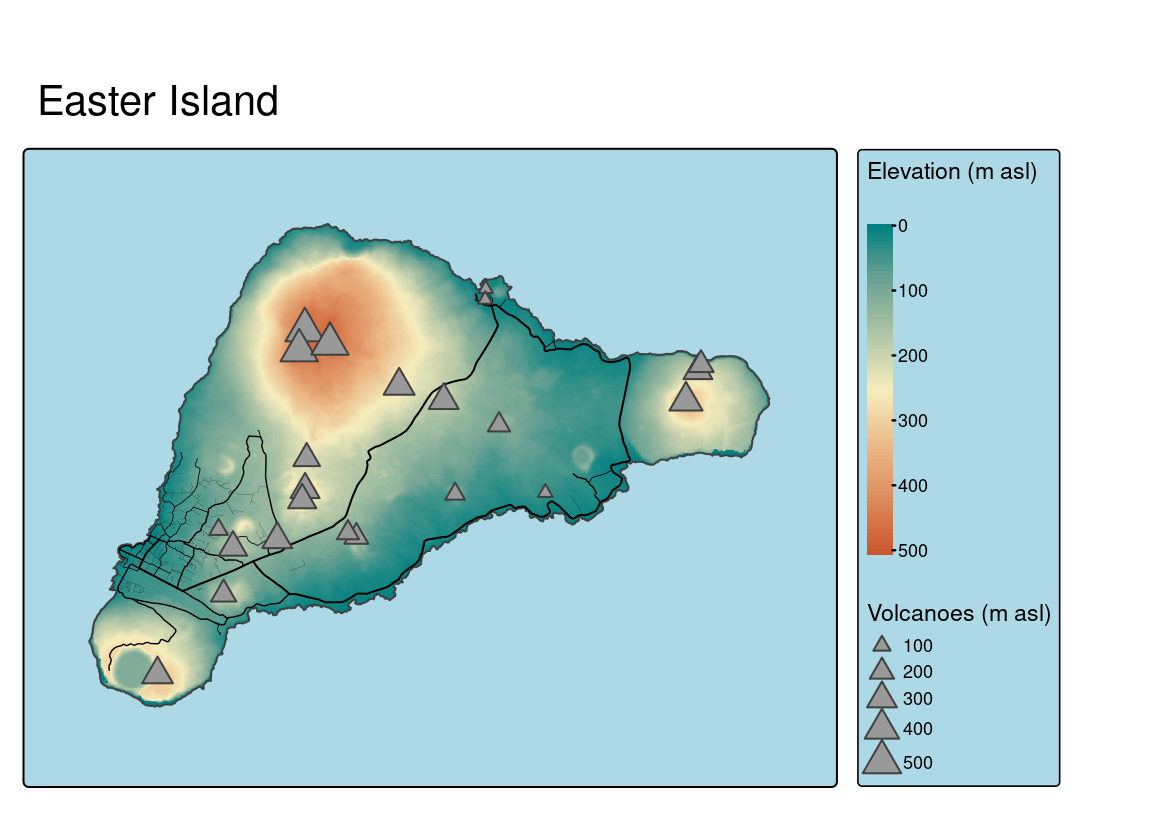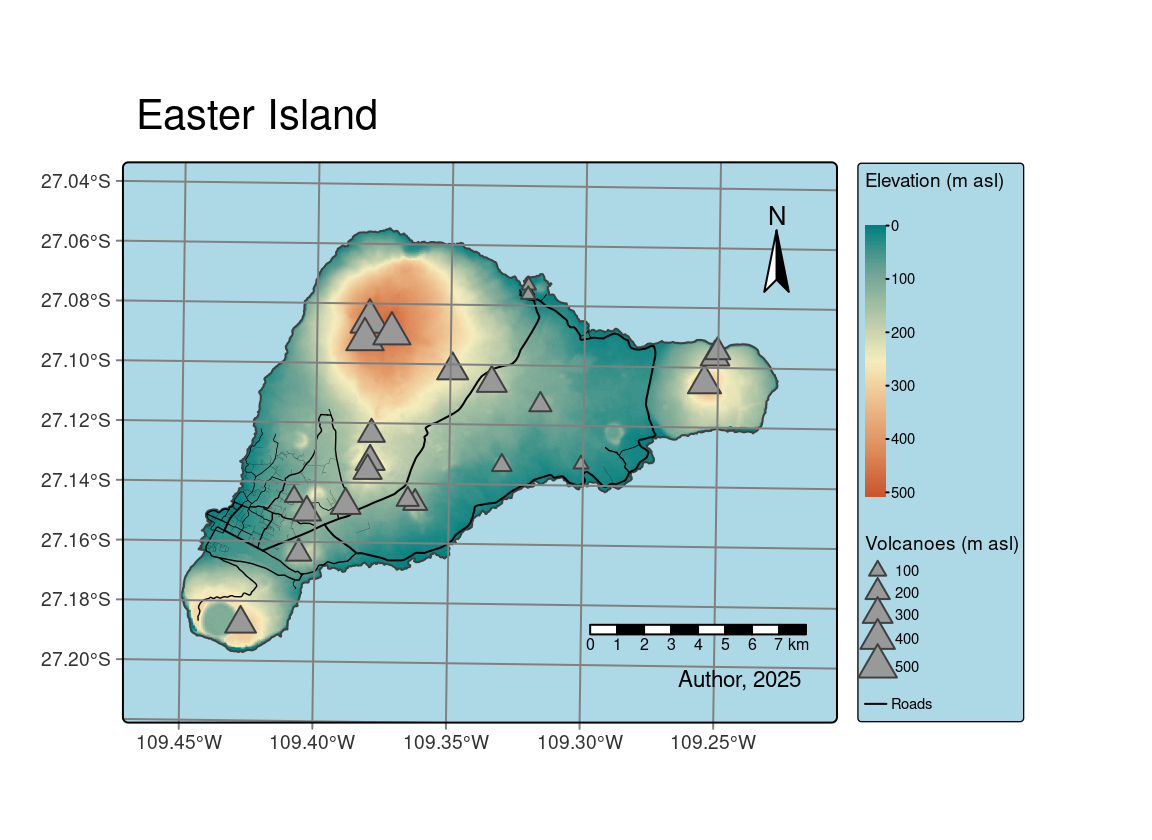3 tmap in a nutshell
The tmap package allows the creation of thematic maps with great flexibility. It accepts spatial data in various formats – shape objects (Section 3.1) Next, the data can be used to create simple, quick maps (Section 3.2) and more complex and expandable maps (Section 3.3). These maps can be presented in two modes: as a static map and an interactive one. Additionally, tmap makes it possible to create small multiples maps (Section 3.5) and map animations (Section 3.6). The goal of this chapter is to provide a brief overview of the main tmap features.
3.1 Shape objects
As we established in Chapter 2, spatial data comes in various file formats related to two main data models – vector and raster. There are also several spatial object classes in R, for example, sf from the sf package for vector data and stars from stars for raster data and spatial data cubes. Additionally, packages such as sp, raster, or terra offer their own classes, and this abundance of spatial object classes can be generally overwhelming. Gladly, tmap can work with all of the above objects – it treats all supported spatial data classes as so-called shape objects.
For example, we read the ei_points.gpkg file containing several points on Easter Island into a new object, ei_points, and select only points with the type of "volcano". The volcanoes object is a shape object.
Spatial data, no matter the class, usually stores two interrelated sets of information - about the locations/geometries and their associated values/attributes. Visualization of the attributes only can be done with regular plotting functions (e.g., plot(), hist(), barplot()) or dedicated packages, such as ggplot2 . On the other hand, tmap is suitable when our goal is to visualize spatial geometries only or spatial geometries together with their attributes.
3.2 Quick maps
The tmap package offers a distinction between quick and regular maps. The first approach, using the qtm() function, could be handy for data exploration. It works even if we just provide any shape object – in that case, only the geometry is plotted. Figure 3.1 (a) shows a visualization of the geometries from the volcanoes.
qtm(volcanoes)The qtm() function allows to customize many map elements for the provided shape object. For example, we can change the shapes of the points in volcanoes, make their sizes related to the the "elevation" argument, and add a title (Figure 3.1 (b)).
qtm(volcanoes, shape = 24, size = "elevation", title = "Volcanoes")qtm() function.
3.3 Regular maps
Therefore, for most applications, we recommend using the regular mapping approach. This approach operates on many functions that start with tm_. The first element always1 is tm_shape(), which specifies the input shape object. Next, map layers, additional map elements, and overall layout options can be customized.
The last example in Section 3.2 can be reproduced with the regular map approach using the following code.
tm_shape(volcanoes) +
tm_symbols(shape = 24, size = "elevation") +
tm_title("Volcanoes")Here, we specify the input data (our shape object) with tm_shape(), aesthetics (also known as visual variables) of map layers with tm_symbols(), and the map title with tm_title().
The tmap package has a number of possible map layers, but the most prominent ones are tm_polygons(), tm_symbols(), tm_lines(), tm_raster(), and tm_text() (Chapter 6). Overall, most visual variables of map layers can be assigned in two main ways. First, they accept a fixed, constant value, for instance, shape = 24, which sets the symbols’ shapes to triangles. Second, it is also possible to provide a variable name, for example size = "elevation". This plots each point with a size based on the elevation attribute from the volcanoes object and automatically adds a related map legend.
The tm_shape() function and one or more following map layers create a group together. In other words, map layers are related only to the preceding tm_shape() call. One map can have several groups. Let’s see how many groups can be used by reading some additional datasets – the ei_elev raster with elevation data for Easter Island, the ei_borders polygon with the island outline, and the ei_roads lines contains a road network for this island.
Look at the following example and try to guess how many groups it has, and how many layers exist for each group (Figure 3.2).
tm_shape(ei_elev) +
tm_raster(col.scale = tm_scale(values = "geyser"),
col.legend = tm_legend(title = "Elevation (m asl)")) +
tm_shape(ei_borders) +
tm_borders() +
tm_shape(ei_roads) +
tm_lines(lwd = "strokelwd",
lwd.legend = tm_legend(show = FALSE)) +
tm_shape(volcanoes) +
tm_symbols(shape = 24, size = "elevation",
size.legend = tm_legend(title = "Volcanoes (m asl)")) +
tm_title("Easter Island") +
tm_layout(bg.color = "lightblue")The correct answer is four groups, all with just one layer. Each group is put on top of the previous one – tmap uses a layered approach. The first group represents elevation data with a continuous color scale style, a color palette called "geyser", and a legend title. The second group shows the borders of Easter Island with the default aesthetics, while the third group presents the road network (the ei_roads object), with each line’s width based on the values from the "strokelwd" column, but with a legend hidden. The last group is similar to our previous example with fixed symbol shapes and sizes related to the "elevation" attribute, but also with the legend title instead of the map title. Additionally, we use the tm_title() function to add a map title and tm_layout to modify the general apperance of the map. You can also notice that we can control scales of various visual variables, such as color, size, or width, with the tm_scale_*() function and customize legends with the tm_legend() function.
Often, maps also have additional map elements, such as graticule lines, north arrow, scale bar, or map credits (Figure 3.3). They help map readers understand the location or extent of the input data and provide some ancillary information. The tmap package offers a set of functions for additional map elements. The tm_graticules() function draws latitude and longitude graticules and adds their labels. It also uses the layered approach, and thus, the lines will be drawn either below or above the shape objects, depending on the position of this function in the code. In our example below, tm_graticules() is used after all of the map groups, and that is why the graticule lines are put on the top of the spatial data. We can also use tm_compass() to create a north arrow, tm_scalebar() to add a scale bar, and tm_credits() to add a text annotation representing credits or acknowledgments. The location of all these three elements on the map is, by default, automatically determined. It, however, can be adjusted with the position argument – see an example of its use in the tm_compass() function below. Moreover, it is possible to add any type of manual legend with tm_add_legend(). It includes simple legends below, such as the "Roads" legend element, that is only represented by a single black line and a related label, but more complex custom legends with several elements are also possible.
my_map = tm_shape(ei_elev) +
tm_raster(col.scale = tm_scale(values = "geyser"),
col.legend = tm_legend(title = "Elevation (m asl)")) +
tm_shape(ei_borders) +
tm_borders() +
tm_shape(ei_roads) +
tm_lines(lwd = "strokelwd",
lwd.legend = tm_legend(show = FALSE)) +
tm_shape(volcanoes) +
tm_symbols(shape = 24, size = "elevation",
size.legend = tm_legend(title = "Volcanoes (m asl)")) +
tm_graticules() +
tm_compass(position = c("right", "top")) +
tm_scalebar() +
tm_credits("Author, 2025") +
tm_add_legend(type = "lines", col = "black", labels = "Roads") +
tm_title("Easter Island") +
tm_layout(bg.color = "lightblue")Maps created with tmap can be saved as an R object. This is a useful feature that allows to use one map in a few places in a code, modify existing tmap objects, or save these objects to files.
3.4 Map modes
Each map created with tmap can be viewed in one of two modes: "plot" and "view". The "plot" mode is used by default and creates static maps similar to those shown before in this chapter. This mode supports almost all of tmap’s features, and it is recommended, for example, for scientific publications or printing.
The second mode, "view", allows the creation of interactive maps. They can be zoomed in and out or panned, allow for changing background tiles (basemaps), or click on map objects to get some additional information. This mode has, however, some constraints and limitations comparing to "plot", for example, the legend cannot be fully customized, and some additional map elements are not supported.
Both modes can be used on the same tmap code. Therefore, there is no need to create two separate maps for static and interactive use. The tmap_mode() function can be used to switch from one mode to the other2.
tmap_mode("view")
#> ℹ tmap mode set to "view".The above line of code just changes the mode – it does not return anything except a message. Now, if we want to use this mode, we need to either write a new tmap code or provide some existing tmap object, such as my_map.
my_mapOur main result is the interactive map (Figure 3.4). It shows our spatial data using aesthetics similar to Figure 3.3 but allows us to zoom in and out or move the map. We also can select a basemap or click on any line and point to get some information.
To go back to the "plot" mode, we need to use the tmap_mode() function again – map not shown:
tmap_mode("plot")
my_mapMore information about the interactive "view" mode and how to customize its outputs is in Chapter 13.
3.5 Small multiples
3.6 Animations
Almost always…↩︎
Map modes can be also changed globally using
tmap_options()or switched usingttm().↩︎